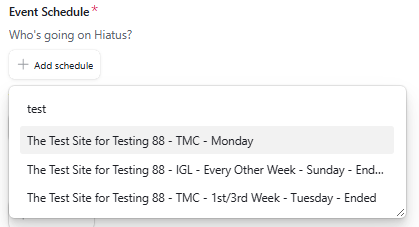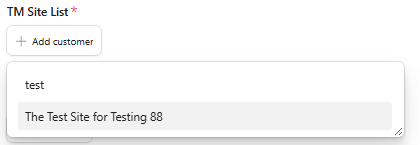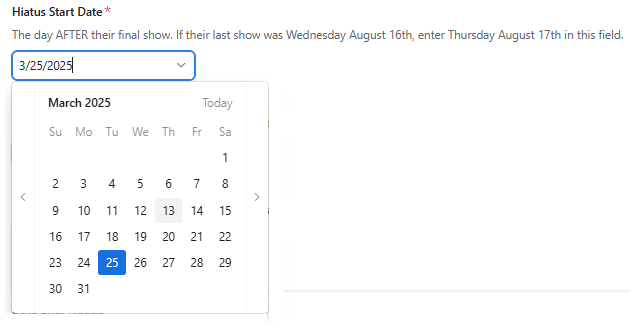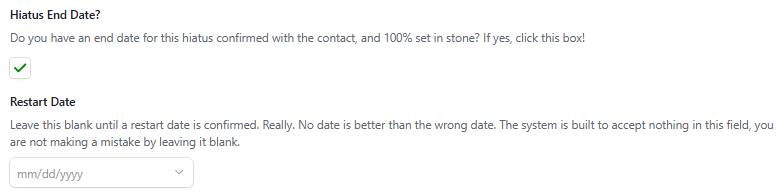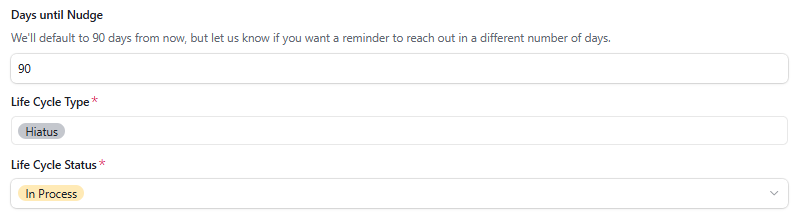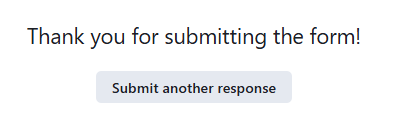Hiatus Begin Form
A Site Wants to Take A Break
Occasionally, a site needs to take a planned, extended break from hosting events, but have plans to return. It could be a seasonal break with not much of a need for a weekly event in the summer when they have an awesome patio. It could be a planned break while they renovate their space and look to bring us back once their project is finished.
Whenever a site needs to cancel trivia for longer than just a "one-time change" and gets into consecutive weeks and months - this is called "Going On Hiatus" in Trivia Mafia lingo and we have a form for that!
"On Hiatus" is an Account Status that allows sites to pause their events with us while keeping their contract active. Sites will not be charged during this time and can even sign up for theme nights while "On Hiatus." When they are ready to return, we set a return date, confirm the host, and get them fresh marketing assets to bring back the players!
Some Considerations to Keep In Mind When Going On Hiatus
Is There Something We Can Do?
Is The Site Just Trying to Let Us Down Easy?
An Exact Return Date is Nice, But Not Necessary
Filling Out the Hiatus Begin Form
Found in the Sam Interface on the sidebar as "Hiatus Begin Form," this form will be needed from time-to-time as sites need to take extended breaks from hosting events. Trivia Mafia is happy to accommodate their needs as we can in order to be good partners and work together again when they are ready to do so!
Step 1: Select the Event Going On Hiatus
Make sure you select the correct event as many sites run multiple events with us.
Step 2: Select the Site Customer
Step 3: Add the Site Contact Who Confirmed the Hiatus (Option to add additional contacts as needed)
Additional contact is available as an option in case a site has more than one main contact who should be included in "Hiatus" communications. However, more often than not you will just enter one contact.
Step 4: Enter the Hiatus Start Date
VERY IMPORTANT: Make sure your dates are correct on when their last show is and you select the day AFTER for when their Hiatus begins! If you do not enter this in correctly, you will make A LOT of extra work for other people to fix this for you.
Optional Step 5: Do you know when they will return? If so, check the box and a new field will appear to allow you to enter their Restart Date:
This is not required, but available as an option in the event that the site knows exactly when they will be back. If they know they want to come back the week after Labor Day, or they know their "private event season" over the holidays will be over and they'll ready to host again the first week of March - then great, check the box and then enter the appropriate date.
Entering this date will ensure automations are scheduled to trigger and communicate the impending return to the rest of the team including staffing, marketing, and billing.
However, it is not mandatory to enter a date if it is not yet known. If they need to take a break to do some renovations and they don't know when they will be done then there is no pressure to enter one.
Optional Step 5: Do you know when they will return? If not, leave the box unchecked and move to the next step to enter "Notes."
Step 6: Provide "Notes"
You can paraphrase if it was a phone call or conversation. Otherwise, you can copy and paste the email for additional context as to the reason for the Hiatus. Helpful for notes for the rest of the team, as well as overall record-keeping for you!
Step 7: Review the "Days until Nudge" and You're Pretty Much Done!
The only field you can edit in this section is "Days Until Nudge." As it states, it defaults to 90 days when you should reach out to touch base with the site to confirm their intentions to return and to set a return date.
However, if you know the return date is shorter than that or significantly longer than that, you can adjust it accordingly for when you will receive a reminder to follow up with the site.
That's it! Once you hit the "Create" button, you will see a new message on the screen and a new Slack message in the
#existingevents-alerts channel sharing the change for visibility to billing and staffing.
That's it! Nothing more needed for the time being until you get your "90 Day Nudge" or hear back from the site earlier. Their Account Status will automatically flip and another batch of automations will trigger to the Social Media and Marketing Managers to post the update on socials and update the website as needed.