Hiring Process
Once we have decided which applicant to hirehire, the staffing department takes the following action steps to officially hire and onboard:
Corrin's Steps
MakeSend theofficialemail below:- "Hi NAME,
Thanks so much for interviewing for our open position! I enjoyed chatting with you, and would like to offerviayouemailthe position of Host with Trivia Mafia!
At this time, we'd like you to start as thecandidate.TRIVIAIncludeMAFIAproposedCLASSIC OR INITIALS GAME LIVE host at LOCATION, FREQUENCY, DAY AND TIME.
If you accept and are available, we would have you begin your training on the site's next event - DATE OF TRAINING.
Please let me know if you are in, and if you have any questions!" - Edit Name
- Choose the appropriate hosting gig and Delete the other gig listed
- Using Info from Customer Sites Master, Edit Location, Frequency, Day and Time
- Edit Date of Training
- Sign your name
- Send
- Send the following email:
- "Woohoo! We are excited to have you start
datewith us! I will be sending you a series of emails in the next few weeks to get you started.The first will be an Official Welcome email. This will contain all of the steps we need you to complete to become an employee.The second will be a Training Email which will give you instructions on training anddetails.connect you with the person who will be helping you train in on those first two weeks.Then you will also receive an Intro Email which will introduce you and connect you with the wonderful folks over at Off the Rails.Please let me know if you have any questions and again, welcome to Trivia Mafia!" - Go to
receive as part of onboarding (Official Welcome, Training Email, Site Intro) Go into AirTable'sStaff Master- Click Interfaces
- Click Contacted
- Select their Profile
- Scroll to Status
- Select "No Longer Interested" or "Not the Right Time - unavailable on day when current customers need support"
- Add relevant information to Notes and
findSignthewith your Initials and Date - Click Interfaces
- Go to Interview-Positive List
- Open applicant profile
- Enter in
"Interviewed-Positive"StartlistDate - In
theScheduledapplicant'sEventprofile,field,selectclicka+startAdddateRecord, begin typing name of site andenterselect the location they've been hired forinto"ScheduledconnectEvent"thatfield. Youmusthave both of these in place before moving onto the next step!record theStatusapplicant's profile nowField, switchthemfrom "Interviewed"Interviewed-Positive" to "Hired"- In
IfSitestheMaster:siteClickisonatabbrandSchedulenewEventssite, - Go to Host Needed
view in Sites Master,table, locate the site andenterexpand the record - In Host Field: begin typing host
inname and select theHost field. Switch site from "Host Needed"host to"Trainer Needed". Ifconnect thesiterecords - In
anHostexistingNeededsitefield:moveclick X next tonextHoststep.Needed then Click + and select Trainer Needed - In Sites Master: Click Life Cycles Event tab
- Click
IfNew Host Here on thesitesideisbar - Click
existingOpensite,Formgo toon the top bar under Life Cycle Eventstabletabin(there'sSitesanMaster,eye next to it) - This will open a new window, fill in the
"NewformHost - In
NeededSitesviewMaster,inclicktheon tab: Scheduletable, and change the site from "Host Needed" to "Trainer Needed"Events - Go to Host Needed table, locate the site and expand the record
- In Host Field, begin typing host name and select the host to connect records
- In Host Needed field: click X next to Host Needed then Click + and select Trainer Needed
- Locate the start date on the Calendar and make sure new host is listed for their site. Make sure to press "For this and all following events" to ensure it is a long-lasting calendar change!
- Go
Check your drafts folder into your emailinbox.andThisclickshouldonnowDrafts - Locate the Official Welcome Email for your new
host.host - Edit the pay schedule and date of the week
whenthey can expect their firstpayment.payment - Send
email.email - Go to
GustoGusto.com - Sign-In
- On the border on the left, click People
- Top right of screen, click blue Add Team Member button
- Use the Hosts Record on Staff Master to fill in First and
addLastthemName and their email address - Click Save and Continue at bottom of the screen
- Under Where Will They Work: Select Works From Home
- Under Work State: Select Site State
- Under Job Title: Select Hosting
- Under Department: Select Hosts
- Under Manager: Type in
soandtheySelectgetMaryanKateinvite - Select the Start Date using Staff Master info
- Click Save and Continue
- Employee Type: Paid by the Hour
- Amount: $18
- Not Tax Exempt
- Save and Continue
- Review information is correct and click Add (host) and Setup for Payroll
- Under Contact Preferences, make sure box is selected "Invite this employee to
createenterainprofile.their own details online" - Under Time Off: Select Sick, Select "1 Hour per 28 Worked"
- Click Save and Continue
- Make sure Employment Eligibility Form is selected
- Click Save and Continue
- Uncheck I-9 and Welcome Digital Card
- Click Save and Continue
- Click Send Host Email
- Close Out
- Go to play.triviamafia.com
- Log-In
- Locate 3 dots on the top right of screen
- Click dots
- Select Trivia Mafia Administration from drop down on left
- Scroll to the bottom and select Users
- Under Select User to Change: type in the new host's name and click search
- If no profile shows up: type in new host's email address and click search
- If no profile shows up under name nor email address: in the top right of the screen, click grey button Add User
- In User Name field: add new host's email address from staff master
- In Password type the new host's first name and add trivia. (Example: MatthewTrivia)
- Copy the password into Password Confirmation
- Click Save and Continue
- Scroll down to Staff Permissions and Select the box "Staff Status"
- Scroll to bottom of screen and click blue "SAVE" button
- Exit Out
- If profile shows up under either their name or email address: Click on their Username
- Scroll down to Staff Permissions and Select the box "Staff Status"
- Scroll to bottom of screen and click blue "SAVE" button.
- Exit Out
- Go to play.initialsgamelive.com
- Send the following email - be sure to Edit HOST with their name:
-
"Hi HOSTHope you’re doing well and
searchgetting jazzed foranyourexistingfirst shift coming up later this week.I saw that you already had a playerprofile.profileIfset-uptherein the Trivia Mafia app - that’s great!We’ve given you staff status as well so now when you go to play.triviamafia.com and login using those credentials, you should see options to both “Host a Game” and “Play a Game.”Your trainer will show you more of the behind the scenes of how to use it at your first training session.Please let me know if you have any questions!" - Send the following email - be sure to Edit HOST with their name:
- Hi HOST!
Hope you're doing well and getting jazzed for your first shift coming up later this week.
I have gone ahead and set you up with a Trivia Mafia app account so that you will have that ready to go for your first shift. Your username isone,yourgiveemailthem( EMAIL) and your password (for now, feel free to change) is "PASSWORD"
We've given you staffstatus.statusIfastherewellissonot,nowcreatewhen you go to play.triviamafia.com and login using those credentials you should see options to both "Host aprofile,Game"giveandthem"Playstaffastatus.Game."
LetEithermeway,knowemailifhostyou have any questions on that!" - Got to
letAirtablethemStaffknowMasterthey now have staff access.base - Select Staff Master tab on far left
- When new employee emails bio and headshot, add to Airtable Staff Master base, Staff Master table, Hired field under bio and headshot.
1. Official Offer to Host
2. Host Response
If they accept a role:
If they accept,decline: send
3. Update Staff Master
4. Update Sites Master
New Site
Existing Site
Site NowReturning goFrom toHiatus
5. Update Host Google Calendar
6. Send Official Welcome Email
7. Add Host to Gusto
8. Set-Up Host Profile on App
Trivia Mafia Classic Host
Initials Game Live Host
9. Send Host Email Regarding App Status
Host With A Profile
Host Without A Profile
10. When New Employee Emails Bio and Headshot
??
Mary Kate's Steps
- Post training shift in job opportunities page on Slack
- Once a trainer is identified, go to the Life Cycle Events page in Sites Master, fill in the "New Hire Training Assignment Form". Now go to Host Needed page and change the site from "Trainer Needed" to "Good to Go"
- Trainer email draft will go to Mary Kate's Gmail account. Once information is edited, that is sent out to new host, training host(s) with Mary Kate, Brenna, Corrin and the On-Call host on copy.
- Go to Host Google Calendar and list trainer(s) on the correct dates for the site.