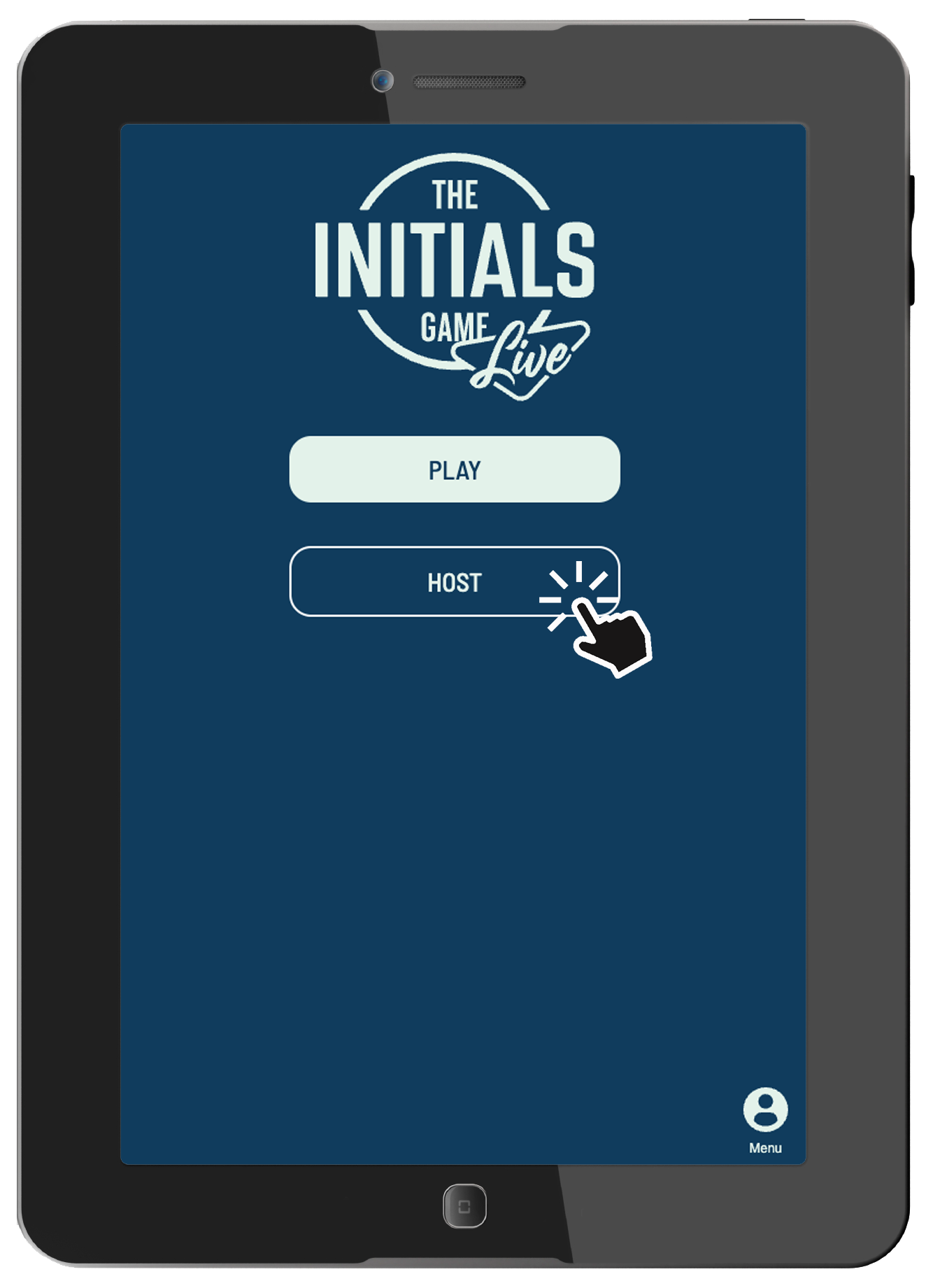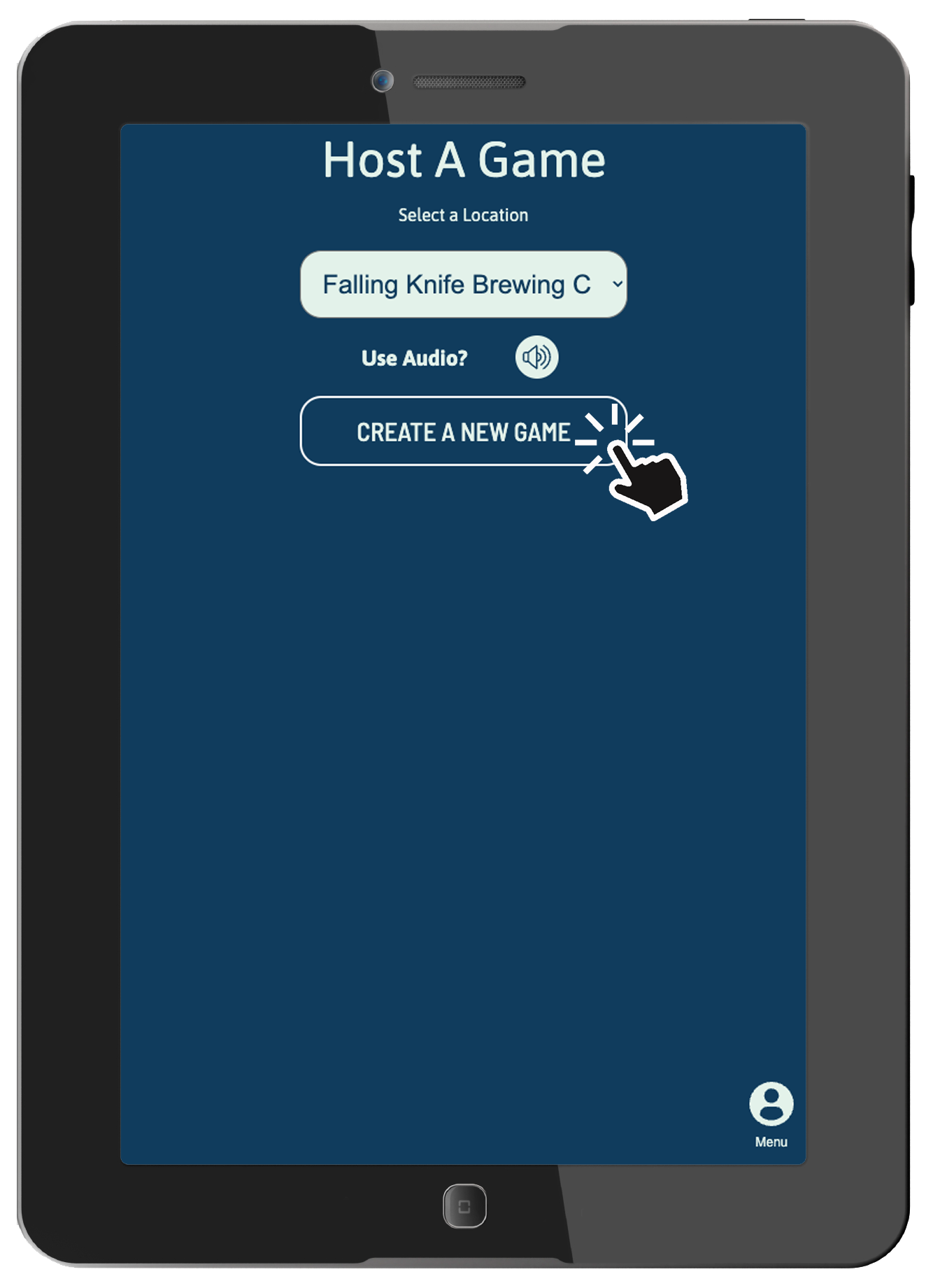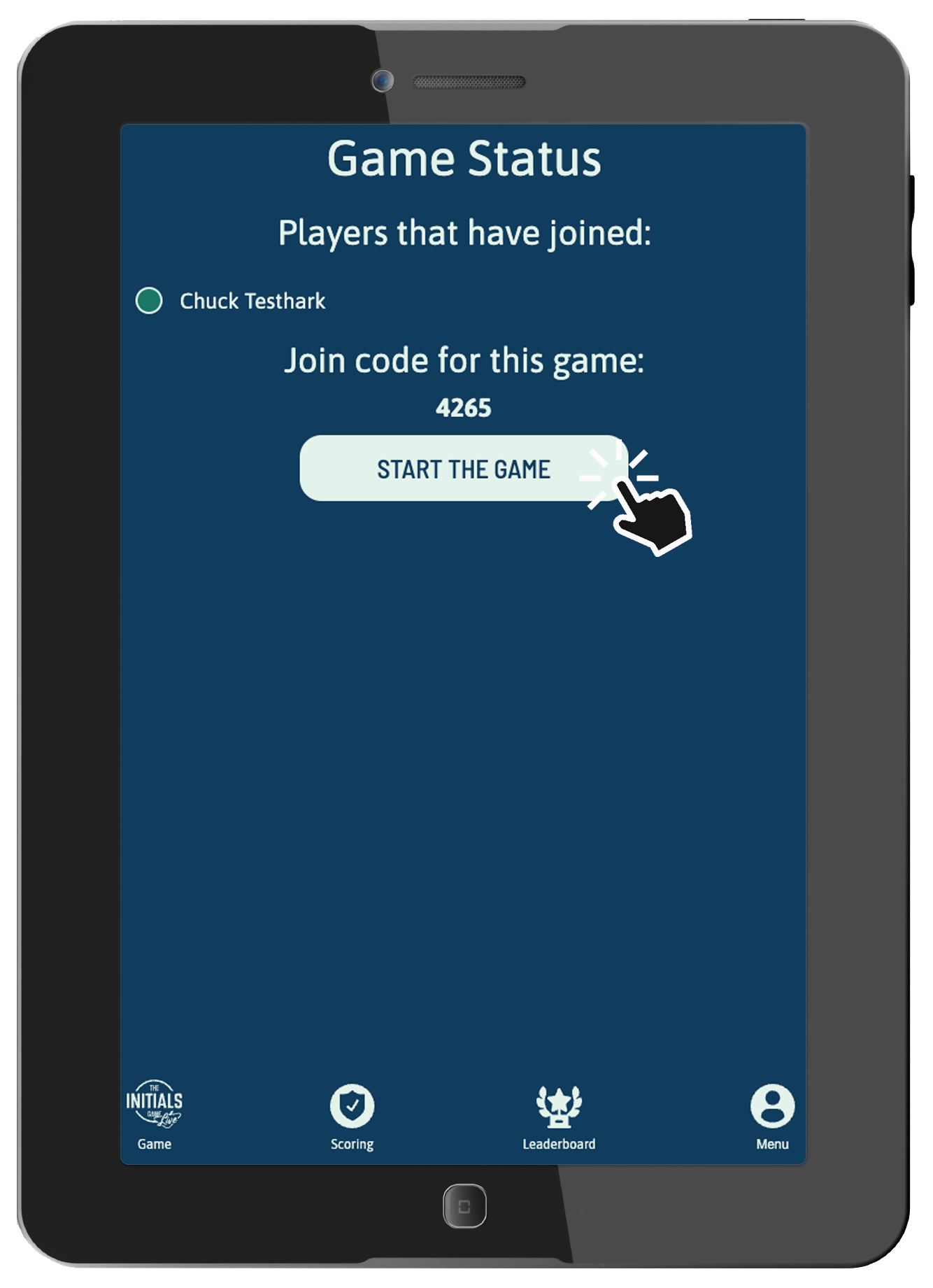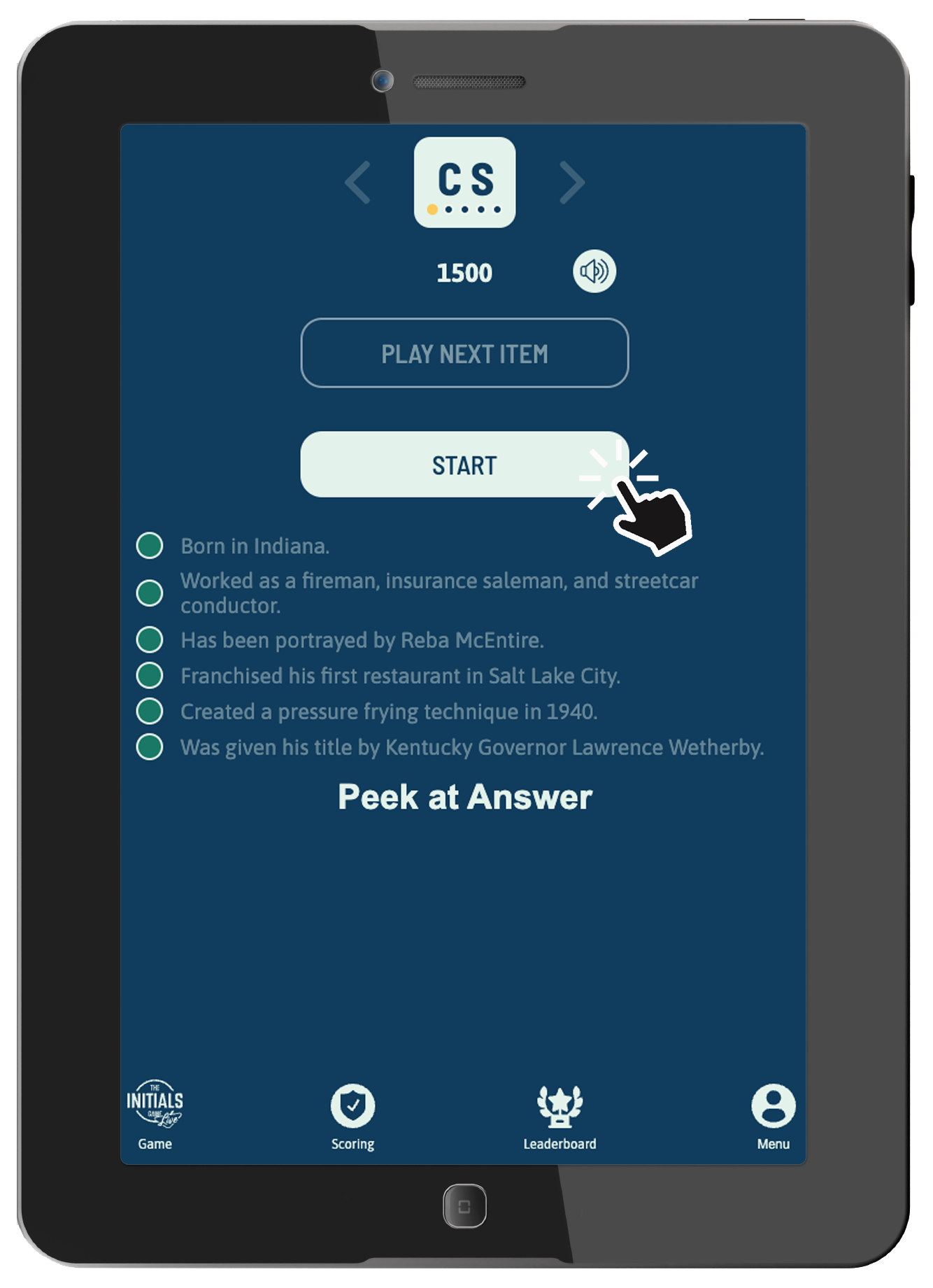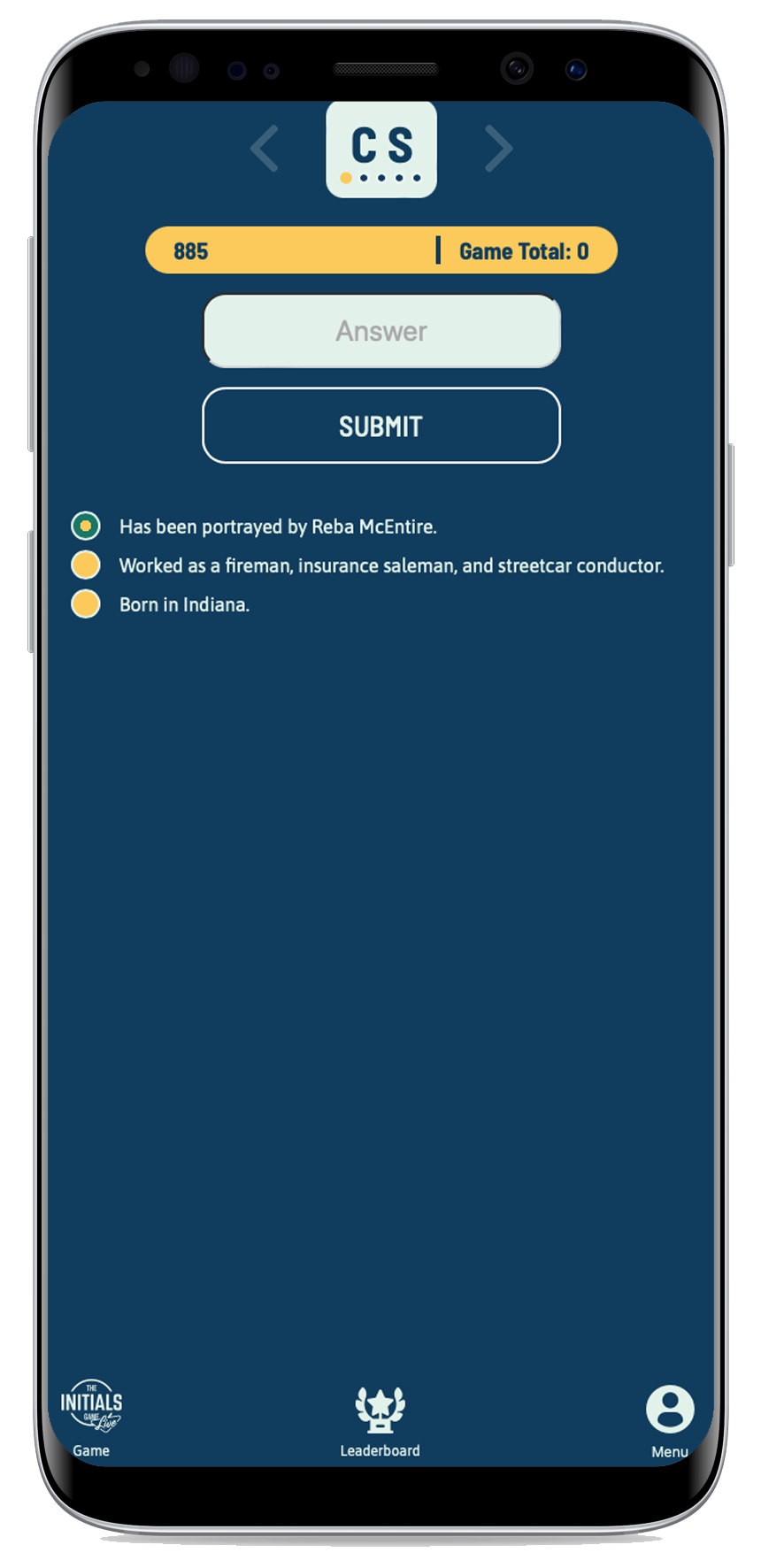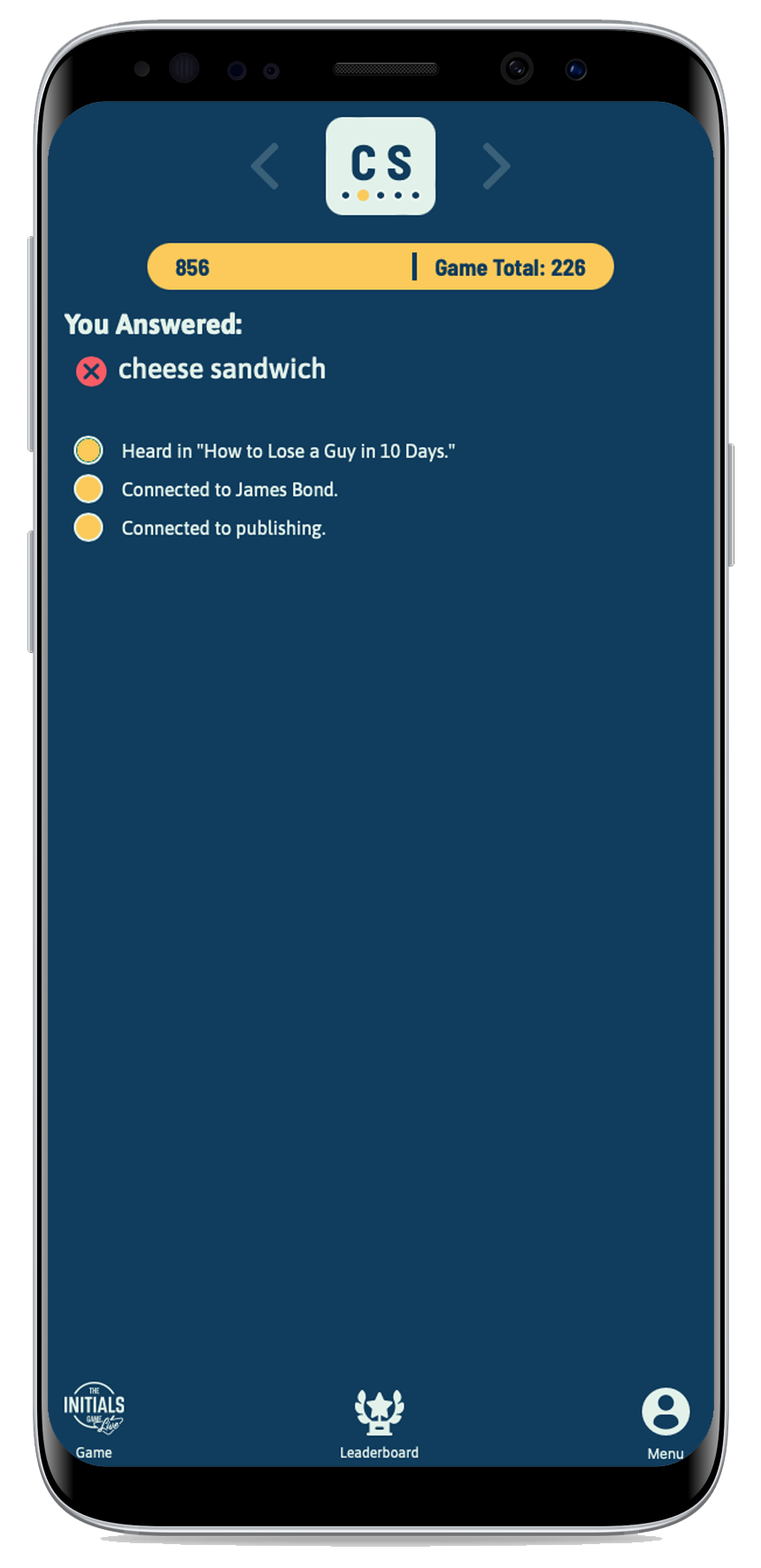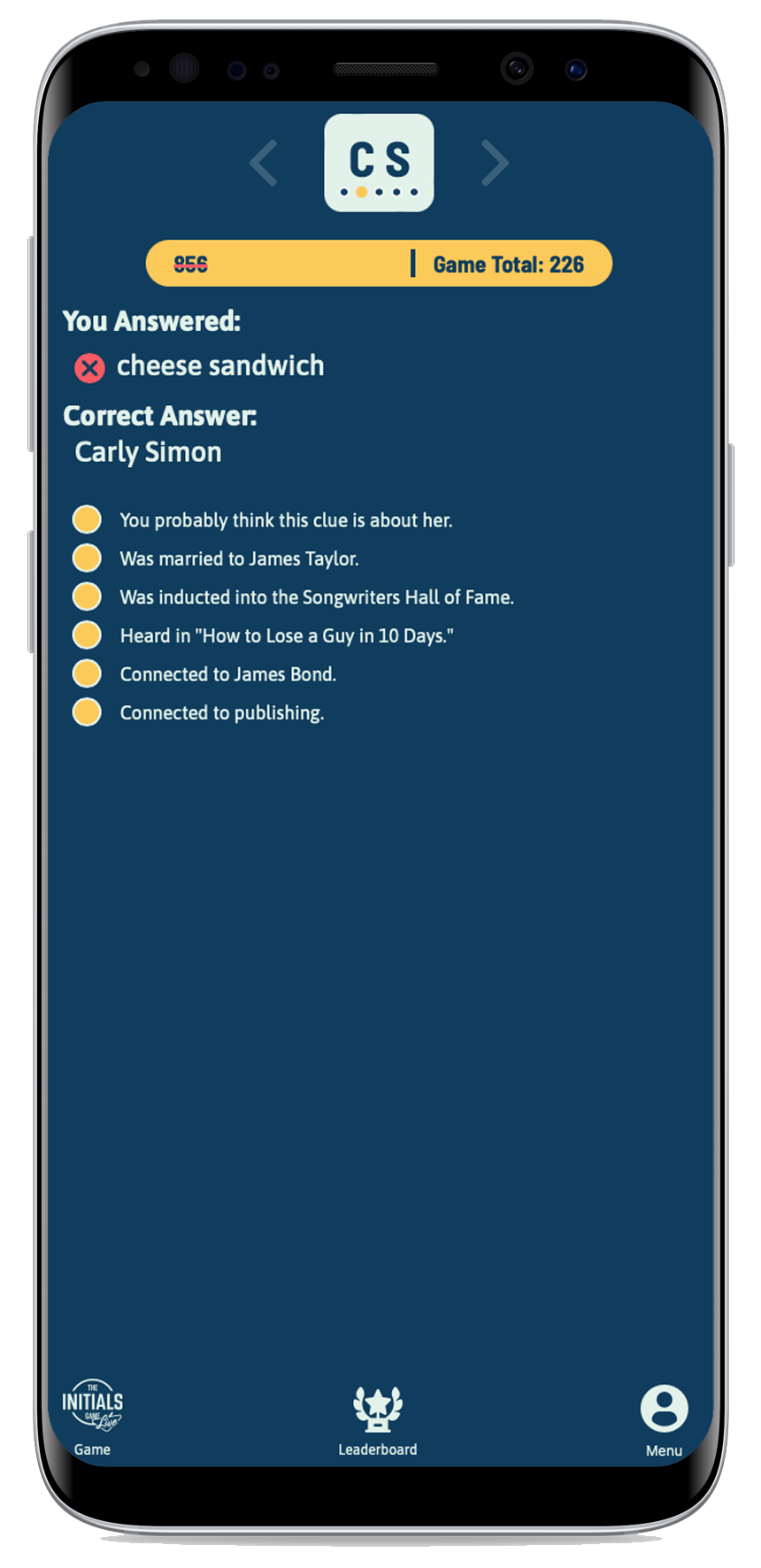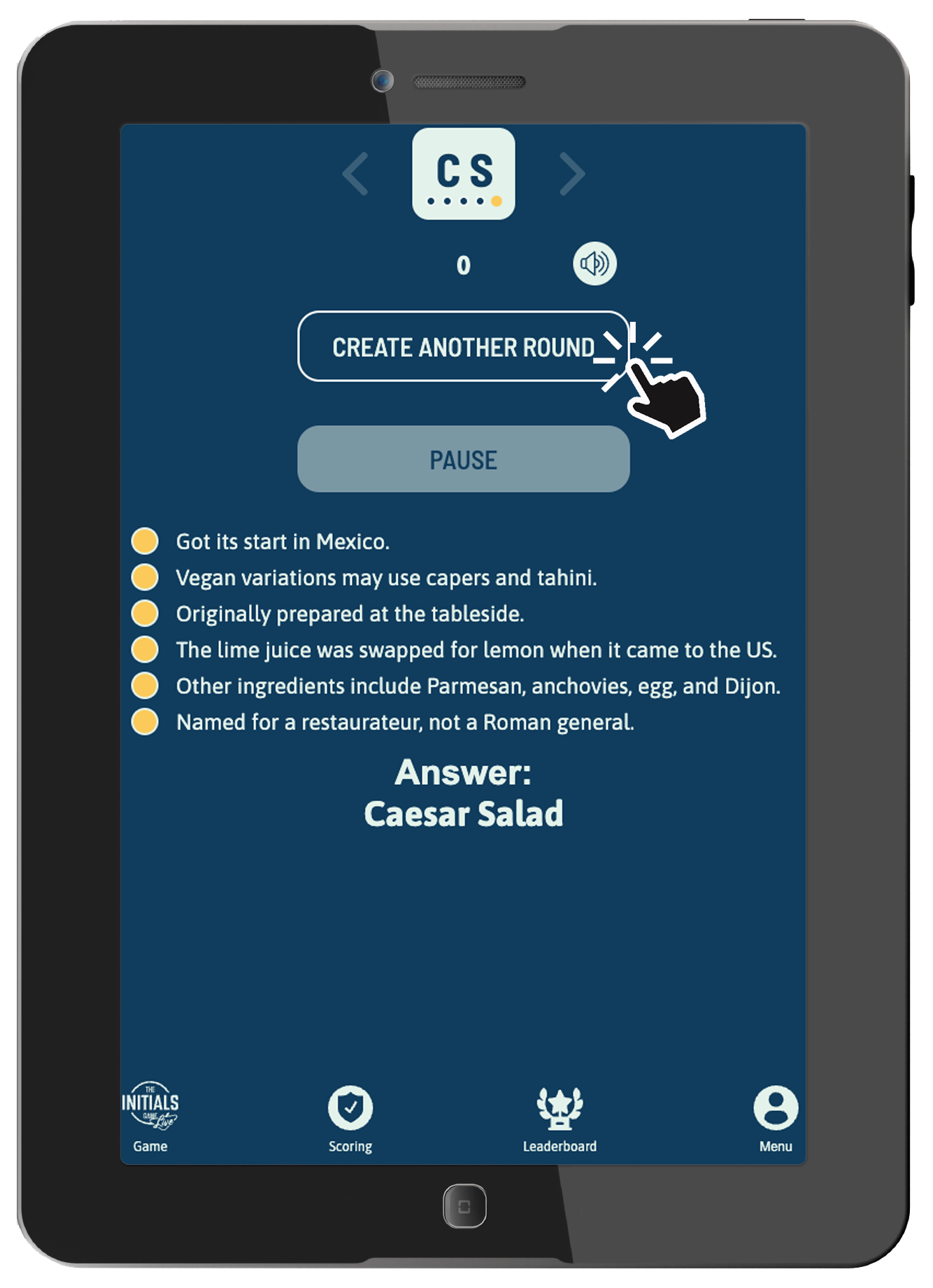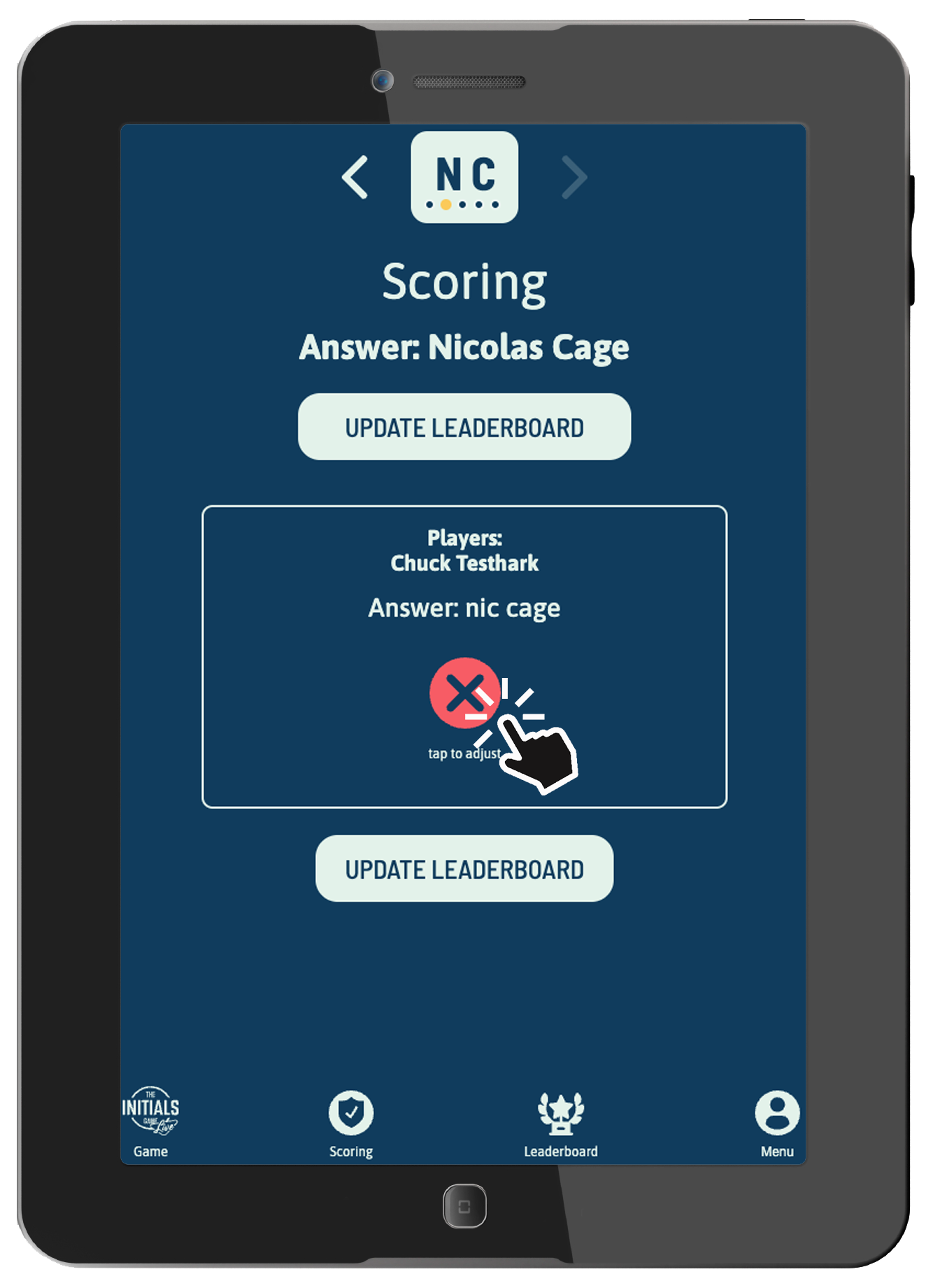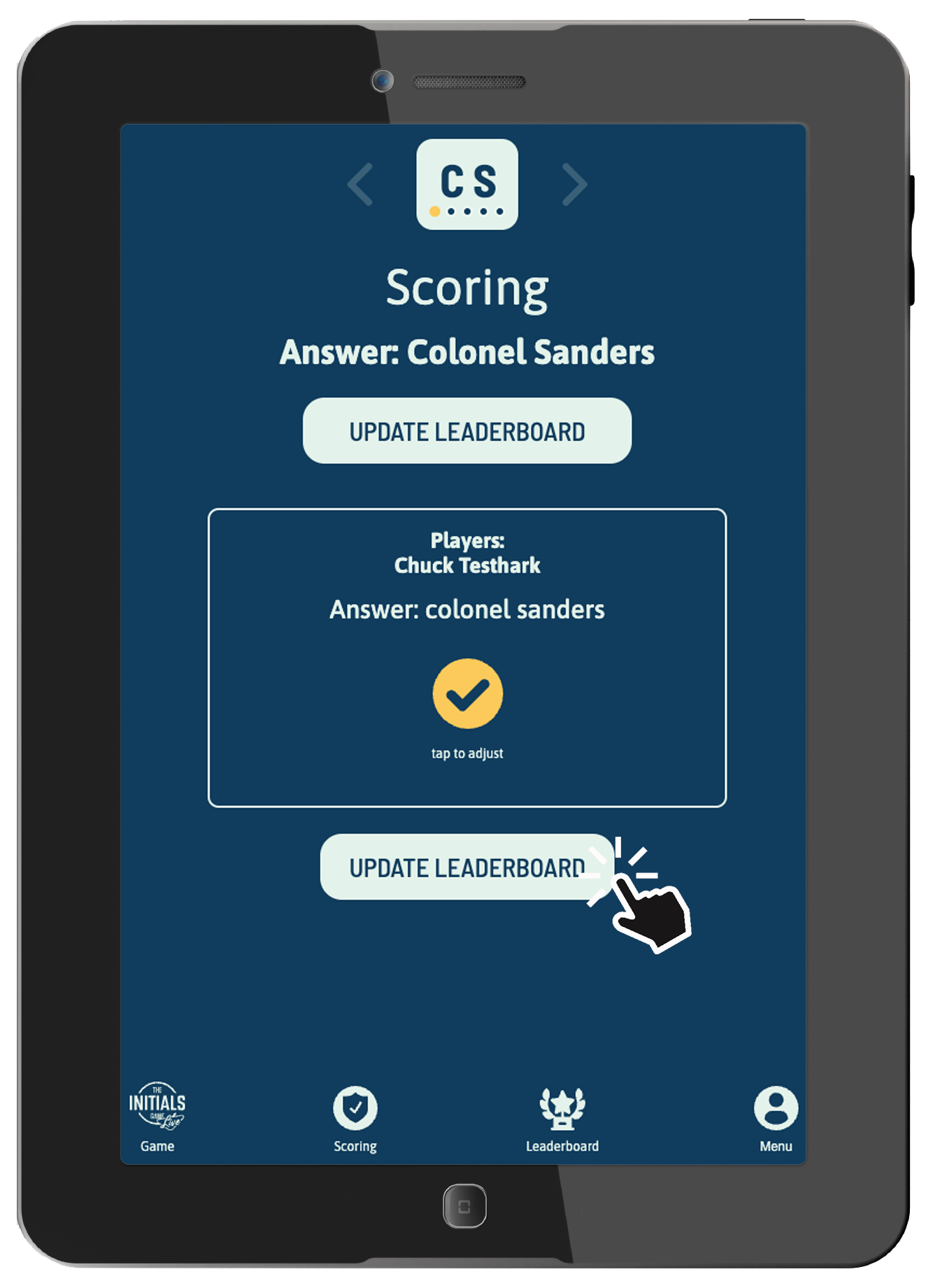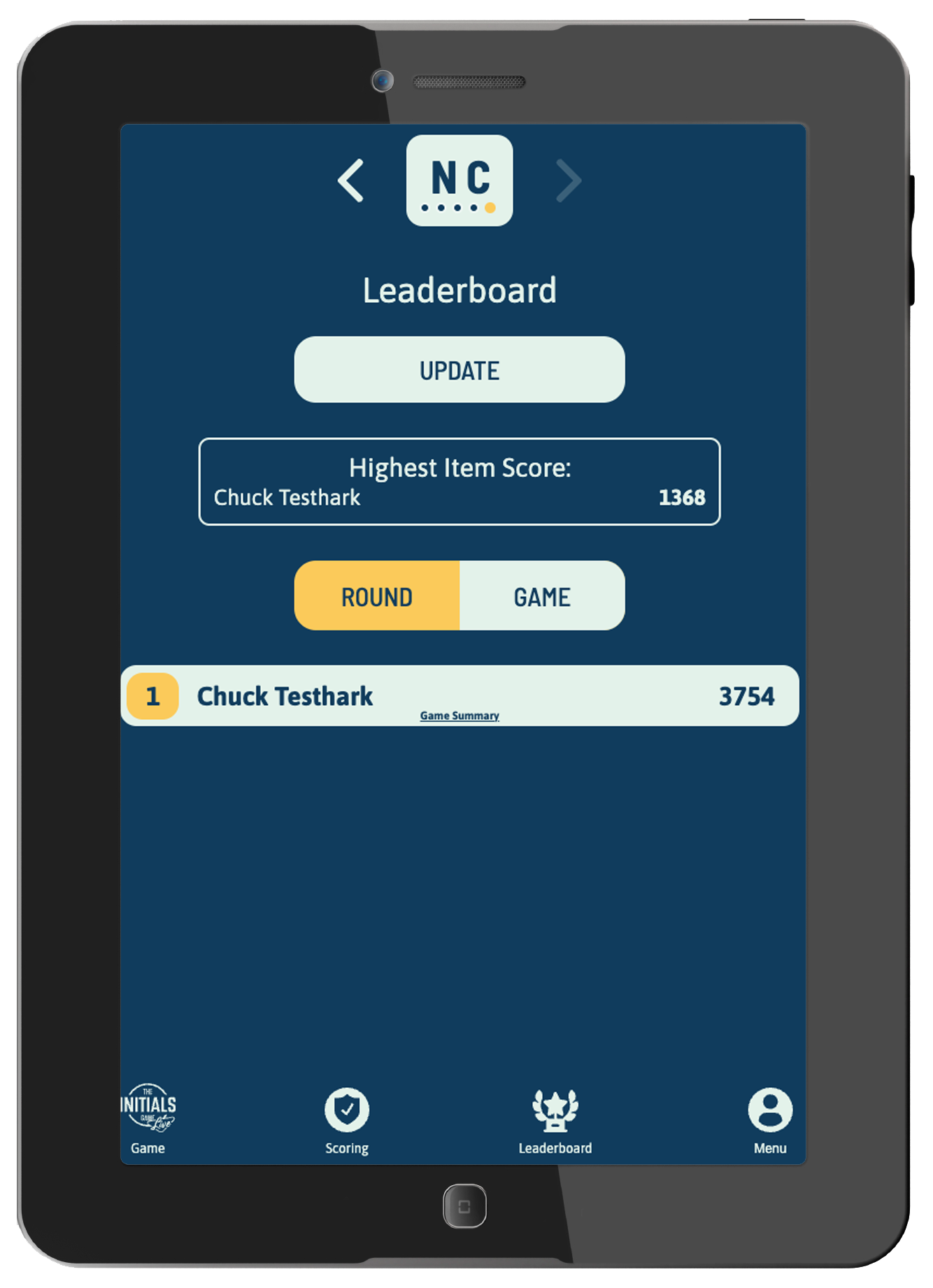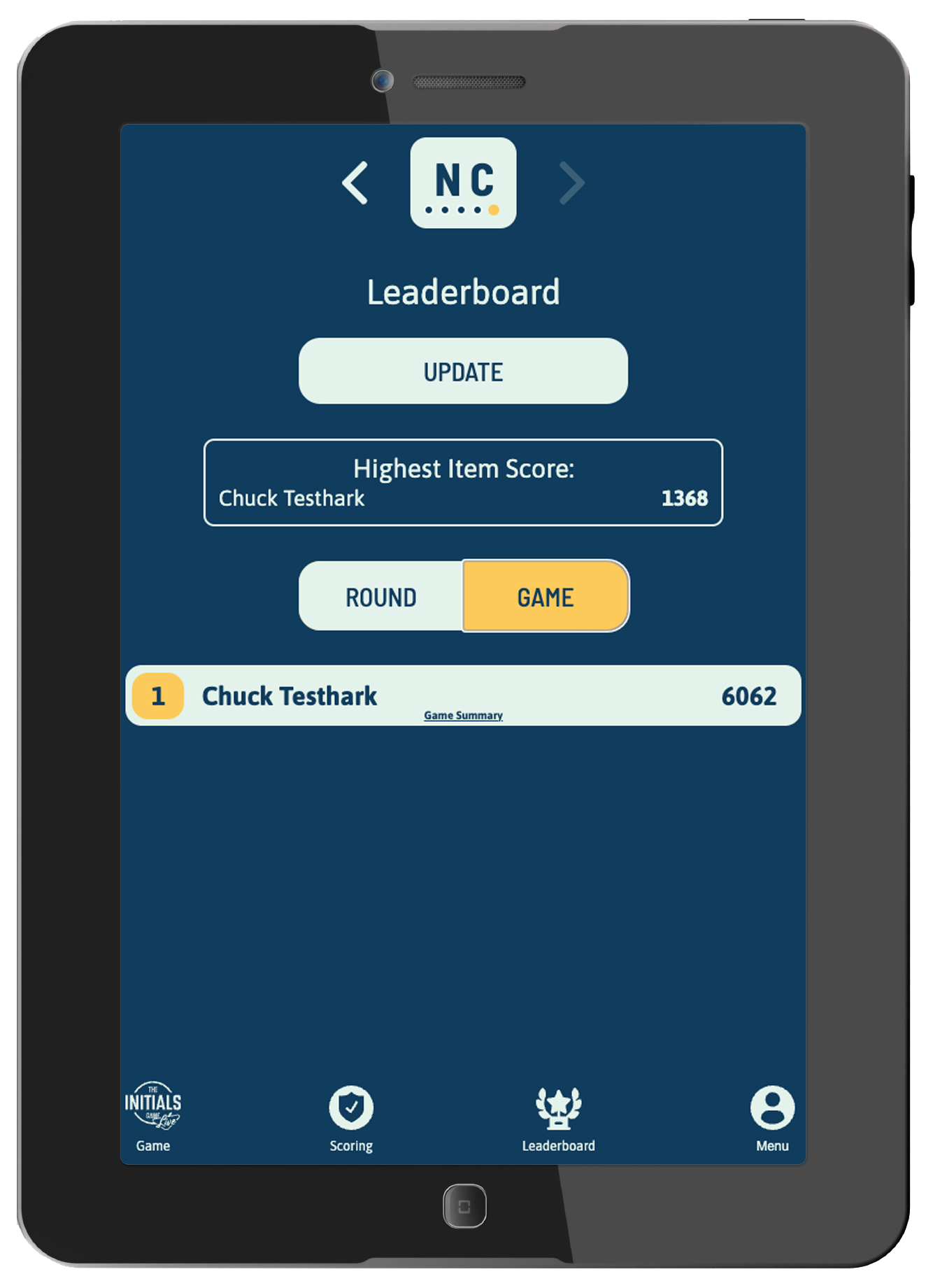The Initials Game Live App
The Initials Game Live web app is located at play.initialsgamelive.com. It can also be accessed from the home page at initialsgamelive.com.
The Initials Game Live app is a web app developed by Trivia Mafia that facilitates playing The Initials Game — which was previously only playable in small groups of 5-6 players — in a live setting with many players.
As with the Trivia Mafia app, the Initials Game Live app is a web app, rather than a native app. This means it is essentially a web page and does not require anyone (host or player) to download or install any apps or software. You can simply navigate to the app using a browser on any internet-connected device.
The following guide provides step-by-step instructions on how to use the Initials Game Live app while hosting an IGL event.
Step 1: Logging In and Creating a Game
All users with hosting permissions should see a Host button when they login at play.initialsgamelive.com. To begin your game, just hit that button!
If you have not yet created an account at play.initialsgamelive.com, you'll need to do that first.
If you have an account but you do not see a Host button, you need your hosting permissions updated. Please contact Chuck (chuck@triviamafia.com).
To Create a Game:
- First select your venue from the dropdown at the top of the page.
- If you are using the in-app audio, make sure you unmute the Use Audio? button. (Using the in-app audio is highly recommended! See below.)
- Then click Create a New Game.
Step 2: Starting the Game
Once you've created a new game, you will be shown the game's join code. Share this code with your players.
- Once a player/team joins the game using the join code you've provided, their screen name will appear on this page, in the order that they've joined.
- Once all players have joined the game, click Start the Game. This will generate the game's first set of initials.
Note: The Initials Game Live app generates game content randomly based on which players are currently signed into the game. This way, we can guarantee that players will never see repeated content. For this reason, hosts will not know in advance which initials will be played in a given game. This also means that multiple games played simultaneously on any given night will all contain content unique to those games.
This is very different from Trivia Mafia Classic, where all quizzes on a given night use the same content.
Private events running Initials Game Live are set up in advance, so those hosts will know their initials prior to the game.
Step 3: Running the Game
You will now see the game's first set of initials, or "Round 1."
- Each round will consist of five Items, all sharing the same two-letter initials. In the example below, the Round 1 initials are CS, and the first item is Colonel Sanders.
Note: Clicking Peek at Answer will show you the answer without revealing anything to players.
- Click Start to begin the game. The score-timer at the top of the screen will begin counting down from 1500 in deciseconds (1 point every 1/10 second), and the in-app audio will begin to play.
- Each item contains six clues, revealed at 25-second intervals.
- Hosts read the clues as they are revealed. The audio will prompt you whenever a new clue is about to be revealed. You will hear "Clue number one" as the first clue is revealed; this is your cue to read Clue 1. For every subsequent clue, you will hear five beeps prior to each clue reveal, followed by "Clue number 2," etc.
- Players are shown the clues on their devices as they are revealed:
- The clues are designed to begin obscure and confusing, and grow progressively easier.
- Once a player submits a correct answer, they receive the number of points shown on the score-timer when they hit "Submit."
- If their submitted answer is wrong, players receive zero points and are out until the next item.
- When a submitted answer is correct, players see a check mark:
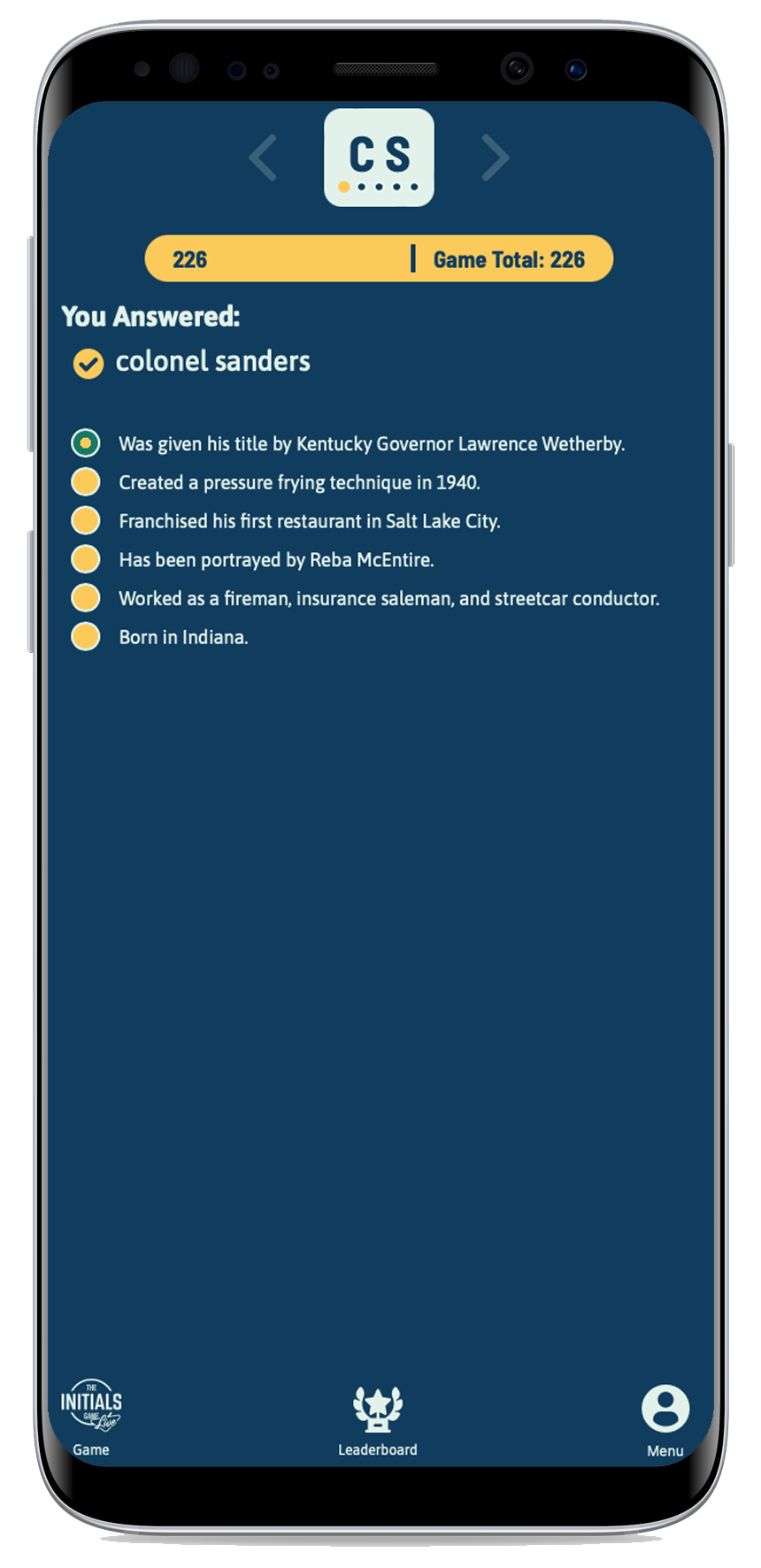
- When a submitted answer is wrong, players see a red X:
- After the item's timer runs out, players are shown the correct answer:
- Once the fifth item in a round is complete, the host may create a new round simply by clicking Create Another Round.
Step 4: Scoring and Updating the Leaderboard
Scoring is handled automatically by the app!
- As players submit their answers, those answers will begin to appear on the Host's app in the Scoring tab.
- As with the Trivia Mafia app, all answers are automatically marked "Correct" or "Incorrect" by the app as they are submitted. Hosts may override the app's scoring decisions as necessary. In the example below, the answer was "Nicolas Cage," and the app didn't recognize "Nic Cage" as a correct answer. The host simply hits Tap to Adjust to fix this.
- While answers are coming in, the host may want to use this opportunity to call out teams/players who've gotten the item correct ("Looks like Susie B is in with the right answer! Nice work!") or teams who missed the mark ("Sorry Jeff, but that's another miss. Better luck on the next item!") Be sure to always be courteous, and never accidentally reveal a correct (or incorrect) answer. (e.g. don't say, "Sorry Jeff, but 'cheese sandwich' is incorrect.")
- After each item is complete, double-check the scoring, and then hit Update Leaderboard.
- On the Host side, the Leaderboard tab displays the leaderboard in two ways: by Round, and by Game.
- The Round view will show you the standing for the selected round. Use the arrows in the top navigation (next to the initials blocks) to view the standings for other rounds.
- The Game view will show you the standings for the entire game (ie all rounds combined). This is particularly handy for private events that wish to award prizes to overall winners.
- For regular games, however, prizes are awarded to winners of each round.
- Hosts are also shown the Highest Item Score. In the Round view, this is the highest single-item score in each round; in the Game view, it's the highest single-item score of the entire game.
Navigating Within the App
- The app will automatically move users to new items as play begins. To view previous items items, players or hosts on mobile devices can swipe left and right. Additionally, tapping the round block at the top of the screen (the square displaying the round's initials) will toggle through that round's items.
- For both hosts and players, the top navigation bar is also how you can navigate from round to round. To move to another round, simply tap the left or right arrows as needed.
- The bottom navigation tabs allow players to switch between the Game screen and the Leaderboard screen.
- Hosts have an additional tab at the bottom of their screens for Scoring.
In-App Audio
Using the in-app audio while hosting Initials Game Live is highly recommended!
The in-app audio adds an atmosphere of tension and drama to the game, drowns out players' voices as they mull over potential answers with teammates, and includes countdown cues to alert players (and hosts) whenever new clues are about to be revealed.
To use the audio: First make sure the device you're using to run the game is plugged into a Trivia Mafia PA or the venue's house sound system.
Note: It is possible for multiple hosts to log into a single game simultaneously from multiple devices. If you do this for any reason, make sure the device used to started the game is the one that's connected to the sound system. This is the device that should be used to start each item as well. Other devices can be used to read clues, check scoring, etc.
Other notes about using audio:
- There is a mute button on the host's main game screen. Use this to mute the audio if necessary.
- The audio is linked to the score-counter. If you need to reload the game page for any reason, the score-counter will continue running, even if the host is no longer on the app. When the host returns to the app or reloads the page, the audio will still be synced to wherever the score-counter is (i.e. the music won't start over from the beginning).
- Use your device's volume or the PA/house mixing board to adjust the volume of the in-app audio.
- If you would like to play any music between rounds, you may do so from the same device you're using to run the Initials Game Live app.