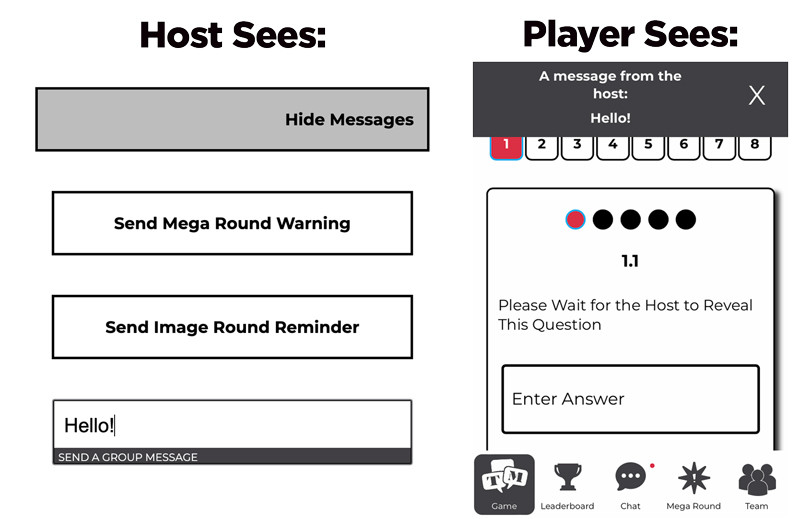What's New in Version 2.0 of the Trivia Mafia App?
Version 2.0 of the Trivia Mafia app (play.triviamafia.com) was released on Monday, June 3, 2024. It contains several upgrades and features that will be new to experienced users (hosts as well as players) of the original version of the app. These include an improved game creation process, a new tiebreaker interface, improved messaging between hosts and players, updates to the scoring and leaderboard flow, and more. The following guide is intended to walk hosts through these new features.
Version 2.0 was released Monday, June 3, 2024, at play.triviamafia.com. All prior user accounts, usernames, and passwords remain unchanged in this new version.
Updates on the Host Side
Creating a Trivia Event
The process of a creating a game (or a "trivia event," in the parlance of the app) has been updated so that finding the correct content block is now simpler, while the likelihood of accidentally choosing the wrong block and/or venue is reduced.
The Event Creation Page is located at play.triviamafia.com/host/event-setup. Getting there is simple: Just login and click Host a Game.
How to create a trivia event:
- First select whether you are doing a Theme Night or not. As the majority of Trivia Mafia events are not theme nights, this slider defaults to the "Off" position.
- Next, select your venue.
- The Use Sound Round? slider will switch on or off depending on your venue's default setting. If your venue is not authorized to use the Sound Round, it will slide to the "Off" position. Users may manually override this setting if necessary.
- Choose a content block from the Choose a Block drop-down menu.
- Double-check the venue and content block you've selected. If all is well, click Begin Trivia Event.
Additional features of this page:
- Hosts now have the option to limit teams to single device. Use this feature if you want only one player per team to be logged into a device. This is designed to be used during tournaments, or any other events where the host may want to limit the amount of screen-staring is going on during a game. Please note: This will make it more difficult for teams to view image rounds or read questions, as they will only be available on a single screen.
- At the bottom of this page is a link that will take hosts to a list of their five most recent games. This should come in handy if you need to submit feedback for past events.
Sending Messages to Players
Host now have the ability to send pop-up messages to players throughout the game. Choose between two boilerplate pop-ups (Image Round and Mega Round reminders) or customize your own message.
How to send all-player messages:
- Go to Controls, located on the bottom menu.
- Click Message Players.
- Choose the message you wish to send.
- Send Mega Round Warning will result in a pop-up to all players that says "Reminder! Remember to submit your Mega Round!" with a link to the Mega Round tab.
- Send Image Round Reminder will result in a pop-up to all players that says "Reminder! Don't forget your Image Round!"
- Send a Group Message allows hosts to send a pop-up with any message they like. Simply type your message and hit Enter. Your message will appear as a pop-up, as well as a host message in each team's Chat tab.